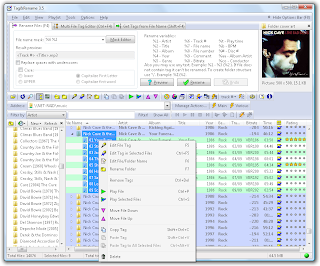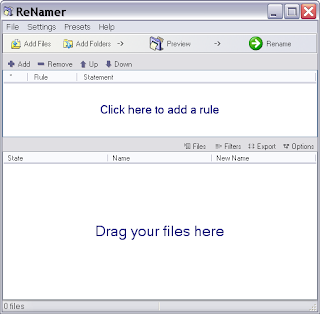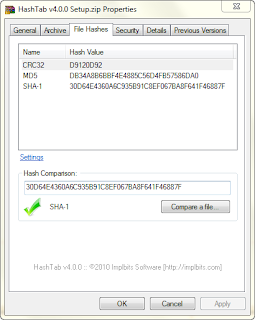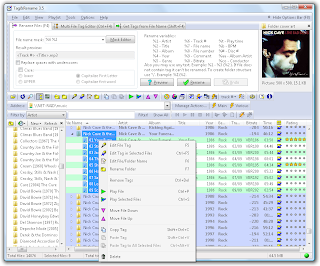
I'm extremely anal about my music collection. I've backed up every single CD I own to mp3's and its all 100% organized. Each new folder is named '(year) Artist - Album' under the 'Artist' folder. I needed a ID3 tag editor that could do everything I wanted, efficiently and dependably.
Tag&Rename is the best ID3 editor I've found. Believe me, I've tried a lot of them.
This application is so simple a monkey could use it. Yet, it has every imaginable tag field you could ever want to edit or add to your music. T&R, as we'll call it from now on, creates a copy of the file while its writing the new tags. If a failure should occur, you don't loose the track it was editing but instead of a corrupt copy. This is extremely good to have as a feature but even better is that it has very rarely ever needed it. I've had maybe two files not write correctly in the several years that I've been using T&R. It's just that good.
You can add cover-art, create folder.jpg images from the cover-art, rename entire collections or discographies, you can pretty much do anything you want. I typically go to
www.discogs.com to check album titles and track titles and manually edit them. I don't care for the file name structure that most of the CDDB or other programs use.
Get it here:
http://www.softpointer.com/purchase.htm